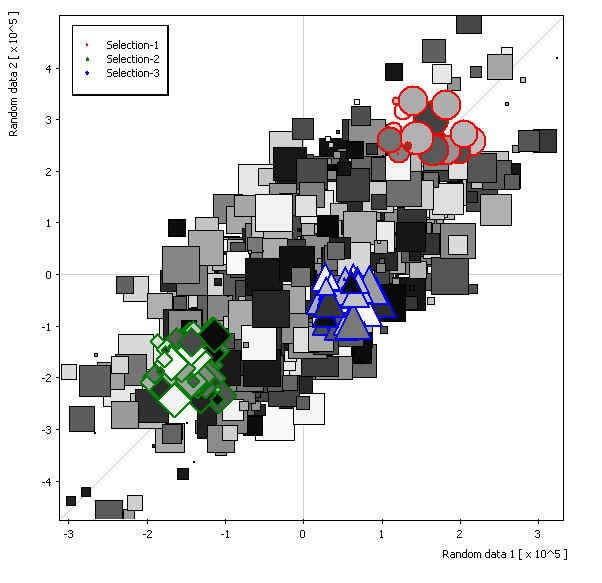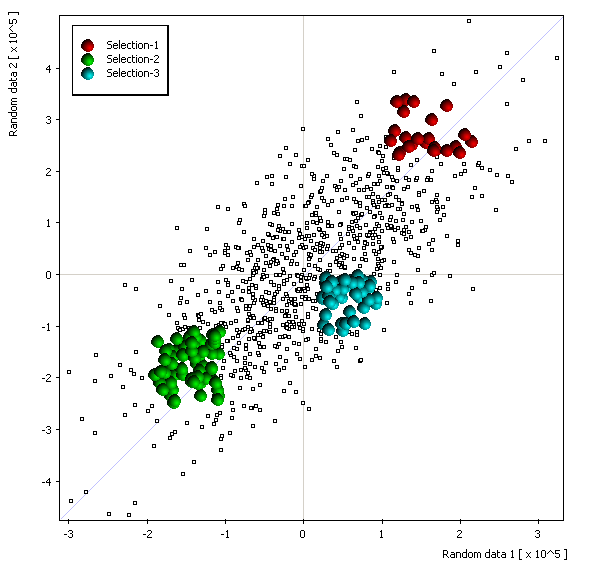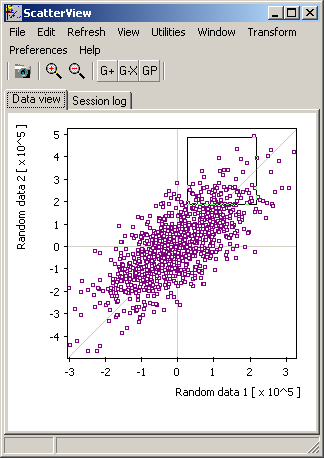
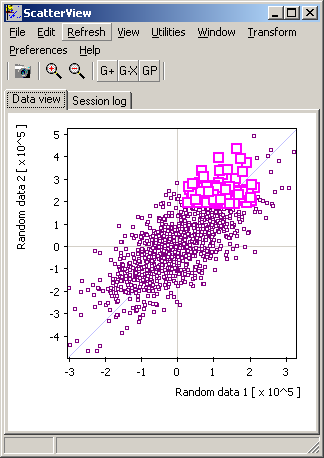
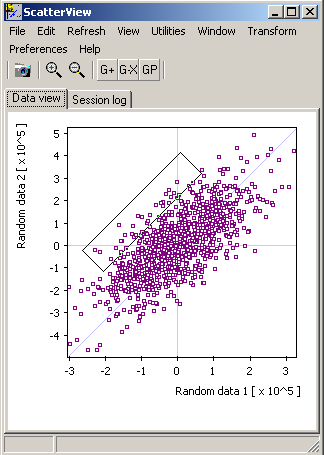
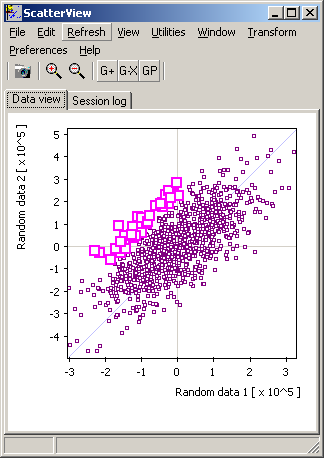
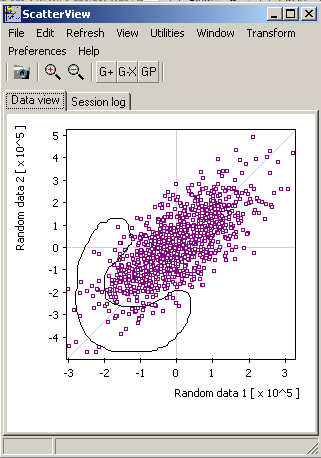
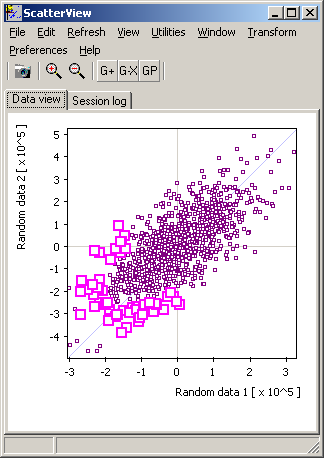
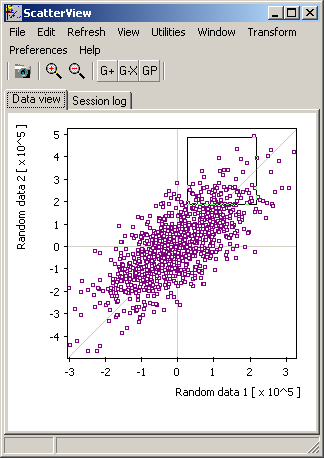
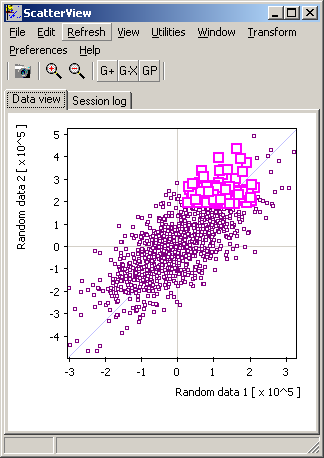
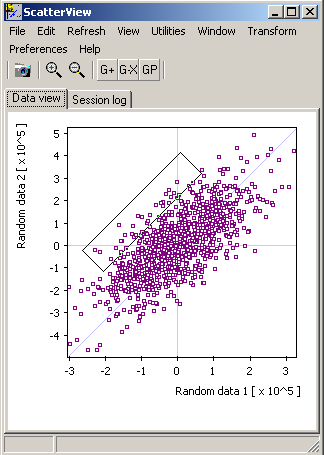
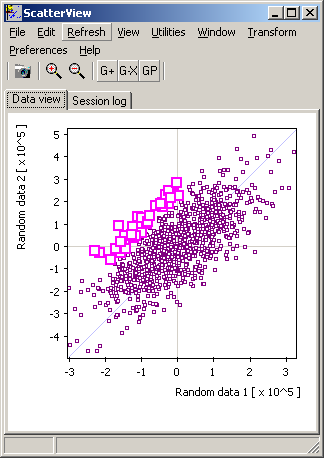
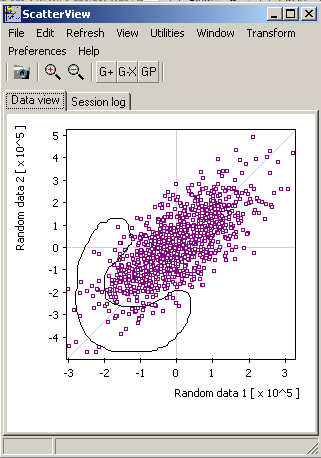
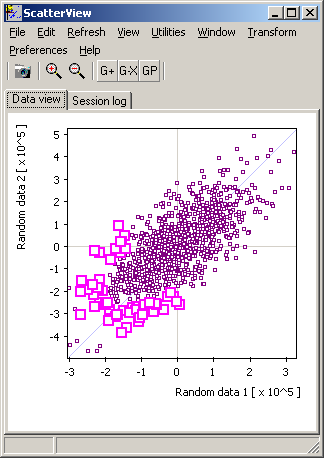
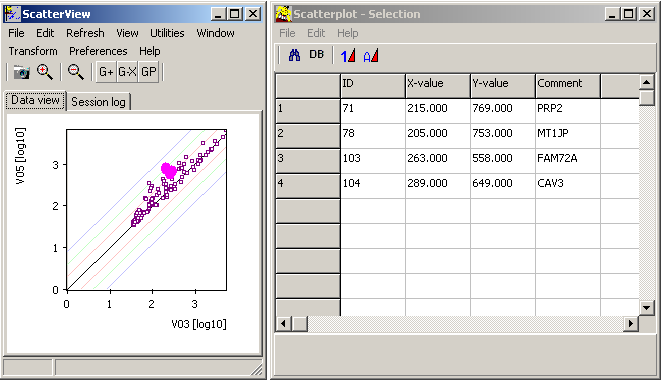
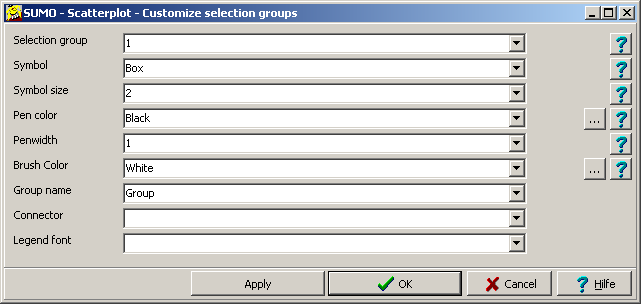
| Selection group | Select the selection group you wish to change, or more easily just click with left mouse button into the group in scatterplot view. The group's parameters are shown in the dialog. |
| Symbol | Select a symbol from the drop-down list: Box,circle,triangle,diamond, ... female-/male-symbol - obvious 3D-Sphere: Plot a sphere with color gradient, bright spot "looking" into a certain direction: define: 3D-sphere;backgroundcolor;centrecolor;xdirection;ydirection Color: any color (red,green,blue,...,rgb(rrr,ggg,bbb)) To pick any color use SUMO's color picker: SUMO | Main menu | Utilities | Color picker. Select a color and click the >C -button to copy the color value into clipboard. Direction: 0..100, with 0=left/top, 100=right/bottom e.g. "3d-sphere;navy;red;66;66; =>  e.g. "3d-sphere;rgb(192,255,192);red;33;66; =>  Select "none" to hide the group. |
| Symbol size | Size of the symbol in pixel Select "none" to keep the dataponts' size in case the "size"-series was specified. |
| Pen color | Select a color to for smybol's border. Select any of the preset colors. Define a custom color with "rgb(rrr,ggg,bbb)" Click the ... -button to open a color selection dialog. |
| Penwidth | Width of the symbol's border in pixel. |
| Brush bolor | Color to fill the symbol. Same option as above for pen color Select "clNone" to keeep the data points' color in case the "color"-series was specified. |
| Group name | Name of the group, showing up in the group-legend panel. |
| Connector. | Connect all group members by lines to their centre of mass: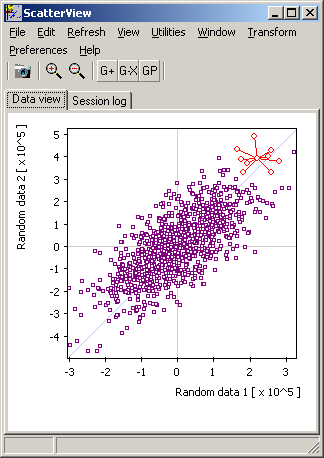 |